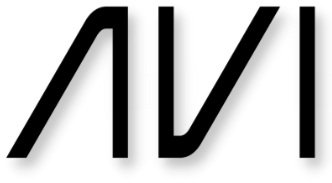Envisioning Data ®
Good day to you all. This is post 6 for the new AstroVirtual Inc. blog.
Whoa! Apparently I got well ahead of myself, or as one commentator said, “Way out over your ski’s, Charlie.”
Not everyone is a Power BI aficionado, or even a spreadsheet addict. Several readers took me to task, for taking quite a lot for granted in the last two posts. I well appreciate that data and mathematics are dry subjects, even fearful subjects, for many folk, but I also believe that our world is complex enough that every little bit helps in terms of understanding many situations, whether in business, medical issues, or just our daily lives.
Which means that I strongly advocate addressing data head-on, by ENVISIONING DATA®, and by ENLIVENING DATA® in ways that help ‘mere mortals’ understand what’s happening.
Thus, while I suggested in the last post, that I’d move on to “business topics”, I’m going to take the liberty to do one more spin on this COVID stuff, since it was these data files, Dashboards, and Data Maps that generated the feedback about my skiing ability.
First of all, some vocabulary, just to get a level-set. I use the term “data” to mean numbers, and “data files” to mean collections of numbers, and a “data table” to mean an ordered array of numbers. Any grouping of numbers, or files of numbers, or tables of numbers can be called a “data set”. A Dashboard is a collection of data sets, plus other items. Other items can include “data maps” and “geospatial maps” and “time-series graphs” and “list” such as a “Top Ten” list of names/numbers from a data file.
This can all get a bit fancier, such as calling a Geospatial Map a Choropleth (I have found as many as two people in audiences of a hundred who know (or at least raise their hand) what a Choropleth is. This is roughly the same number as those who claim to routinely use exponential notation for growth maps, and twice those who use conformal maps.
Table 1 in Post #4 (February 19) is the operative Dashboard https://anywhereanytime.us/covid19c/ When it comes up, read the ‘operating description’ and then you need to scroll down until the CA maps appear, and then at the right lower corner, you need to click the right forward slash. This opens the active website.
There is a Data Table in the upper left hand corner with one column for a region (nation, state, or county), and four columns of numbers. The names and hence the columns can be arranged alphabetically, or by clicking at the top of any data column, the regions will be re-ordered from highest to lowest number, or lowest to highest in that column.
The geospatial maps each represent one of the four columns, shown visually instead of by numbers (hence, ENVISIONING). The starting and ending date for any desired period, from one day to three years, is a date slider at the top right. Adjusting the date slider changes the data table and the time-series graphs and the geospatial maps automatically.
At the far right are ‘slicers’ which allow selecting which counties, states, and/or nations you’d like to display. For a USA Dashboard, these can be additive for any county and state whether they are contiguous or not. For a World Dashboard, any state and nation can be added for a composite view. There are other subtleties which we’ll skip for now.
Okay, now that we have the vocabulary, let’s turn to how these operate, and how you might come to enjoy playing with them, rather than being intimidated by them.
ENVISIONING DATA®
Data, numbers, data tables, databases – the tendency is to shudder at the words. But think of it as shown in Figure A-1. The left is traditional (yawn!), and the right is visual.
Figure 1
Data images on the right (1/22/2020-6/30/2021)
Data Table on the left
Now, indulge me for a moment.The Figure 1 table and set of maps is for nearly 1½ years of COVID data for each of California’s 58 counties, selected by a Dashboard date slider. On the left, 58 counties are arranged alphabetically, with four columns of data (numbers). Reading across the columns, the left-most says “Confirmed” followed by “Deaths”, “C/100K”, and “D/100K”.“C/100K” means “Confirmed Cases per 100,000 population.” If the data table is INTERACTIVE, a click on any column will re-arrange the counties from highest to lowest number (or the inverse), so that you can tell which are the “Top Ten” at the click of a mouse button (Figure A-2).
Table 1
The “Top Six” California counties for each of four criteria (for nearly 3 years)
So, where do the maps come from? Simple, they are just geospatial representations of the data in each column of the Data Table (Figure 2). This one is just 3 months of CA data.
Figure 2
Data Table (left), “Top Ten” (center), Data images on the right (3 months of CA data)
First, focus on the Green Outline (around the left-most column {A} in the Data Table, and around the upper left corner Geospatial Map). The map ENVISIONS the column data.
Note that each column in the Data Table provides data for the geospatial map at the right (A maps to A, and B maps to B, and so forth).
Tulare County is circled in red on the Data Table, and it is pointed out by an arrow in the Top Ten list for Confirmed / 100K, and the Deaths / 100K along with the arrow to it in the D geospatial map.
It is worth noting in the Deaths / 100K map (D) that only counties with D/100K greater than 25 will show Orange. Lo and behold, only three counties out of 58 are Orange, whereas for the absolute number of Deaths (Map C) seven counties are Bright Orange and another seven are a Medium Orange.
Okay, that should get you started. There are multiple Dashboards at the website, which can be seen and selected at the bottom center of the Dashboard. This particular website offers six, as shown here. Numbers 1, 4, 5, and 6 are county Dashboards for the US, while Number 2 is US States, and Number 3 is the World.
Numbers 1, 4, 5, and 6 all open to California maps. Number 2 is all US states, and Number 3 opens to 14 countries of Western Europe.
Clicking on CA at the right will allow all 50 states to emerge (this takes a moment, we’re processing 3,141 individual data elements). No. 1 and No. 6 are for 1,024 days (1/22/2020-11/9/2022); the difference is in the Color settings for each Choropleth. No. 6 is 2½ to 3x ‘bigger’ numbers than No. 1. No. 4 is very small Color settings, useful for short time periods (it’s set on opening for 3 months). Number 5 is set up to show just year 2020.
In a subsequent post (but not right away), we’ll discuss the myriad possibilities that are provided with different Choropleth settings. We’ll also provide a menu-set of multiple settings for various scenarios. We do have an interactive mode for individual adjustments, that we intend to offer our users mid-year.
Meanwhile, enjoy ‘skiing under control’ and send me any questions that you cannot figure out from this elucidating post.
Yes, I promise—the VERY NEXT post will describe the use of AstroVirtual Displays for true business situations.